Santa and Reindeers Blogger Template
Instructions
About Santa and Reindeers
Introducing Santa and Reindeers, a free Blogger template featuring 3 columns, dual sidebars and rounded corners
Perfect for blogs covering holiday celebrations or fantasy.
More Christmas Blogger templates:
Credits
Author: SkinCorner.
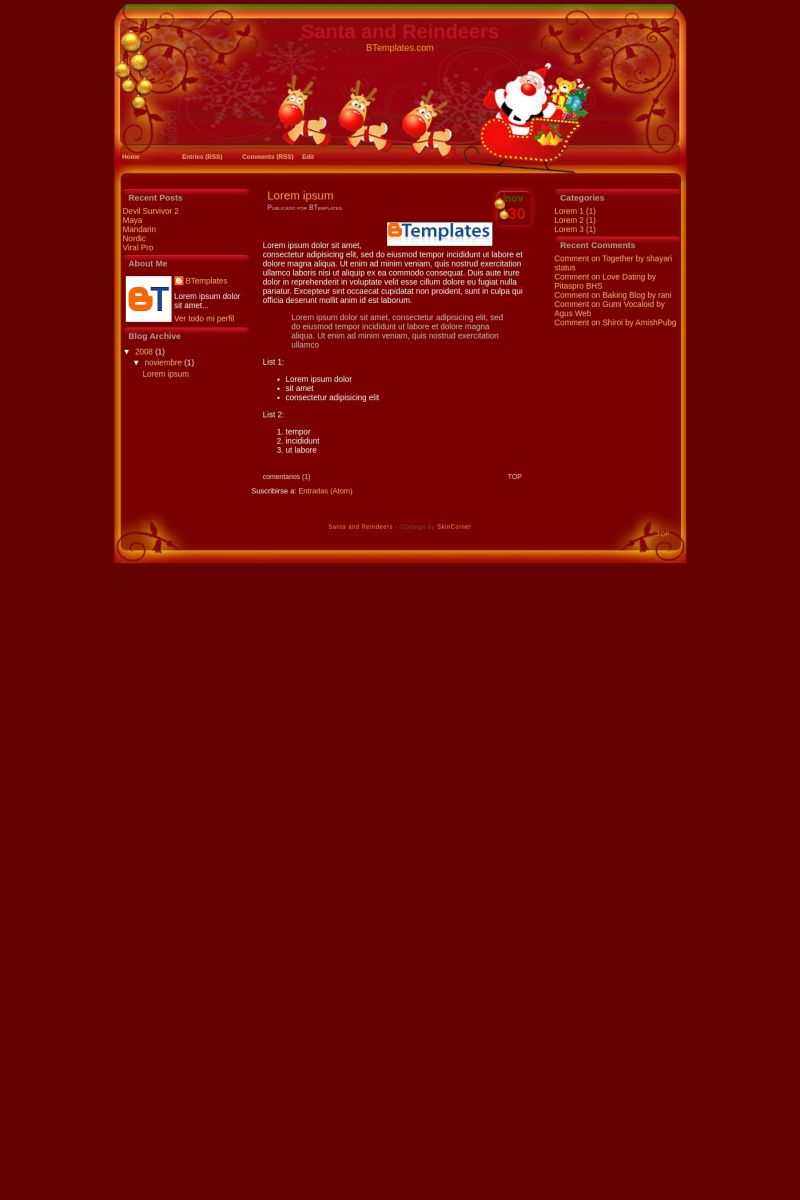
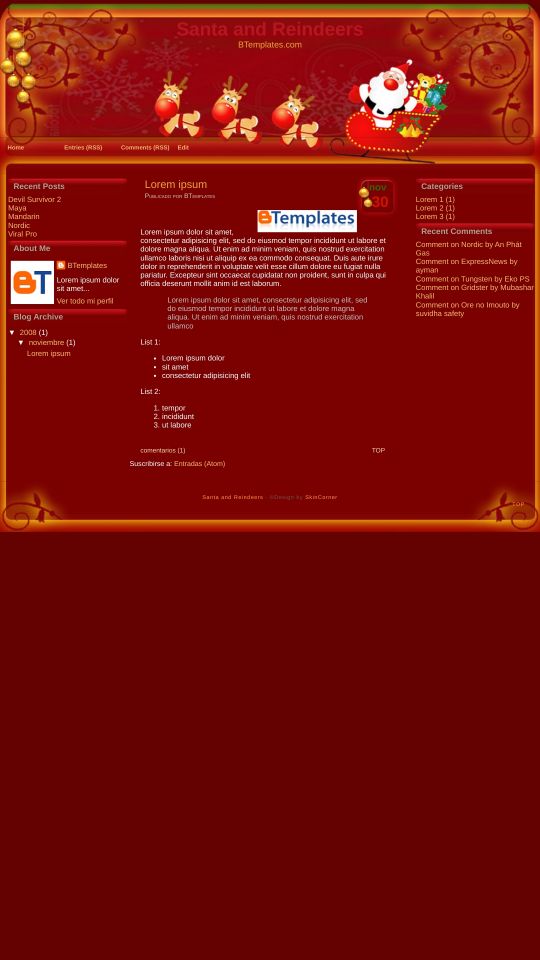
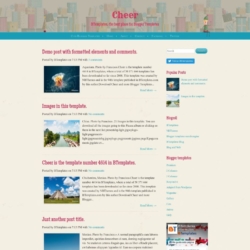

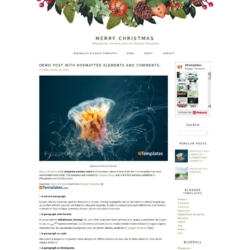
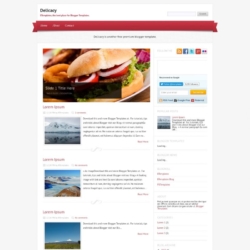
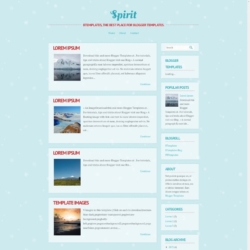
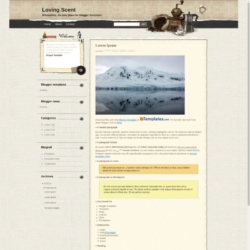
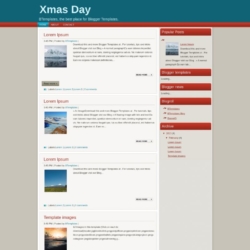
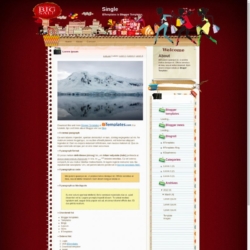
Antonio 30 November 2008 at 15:48
The date dosen’t work
Gabi de Pijama 1 December 2008 at 10:10
Hey, I was looking for some templates for my blog and couldn’t find nothing as beautiful as I wanted, but when I saw your site I really had fallen in love with it.
Thank you and Crongatulations for the really good job!
PS.: Sorry about the bad english ^^
Nataly 1 December 2008 at 19:19
Hey! Mmmm… I have problems with the datas!
It say that is not very well finish! Some help, please?
Jazzky 2 December 2008 at 0:20
Thank, Very Beautiful
Diana 2 December 2008 at 4:21
Antonio, please change your timestamp format first? Go to your Dashboard – Setting – Formatting – and change the Timestamp Format into : (example) : Monday, December 1, 2008 and Save. Now the date will be appears in the box.
yo 2 December 2008 at 10:46
oyes una pregunta como le ago para que apareza la fecha en el cuadrito pues no aparece es la duda ayudame porfa si
zageti 24 December 2008 at 0:59
oh!very good….I like template
Sherri 2 December 2009 at 22:14
The date doesn’t work on mine either and i did go and set it up under Dashboard – Setting – Formatting – Still wont show up..any help out there??
Thanks
Claudia 2 December 2009 at 23:56
Sherri:
Go to Dashboard – Settings – Formatting and change the Timestamp Format to Wednesday, December 2, 2009.
Breed 6 December 2009 at 17:04
The template is very funny, I like it very much but there aren’t any tags at the end of every posts, are there? Anyway, it’s a very beautiful template
(sorry for the orrible English…)
Claudia 6 December 2009 at 19:14
Breed:
Add
after
;)
Breed 6 December 2009 at 20:11
I’ll try, thank you very much Claudia.
anggi pratiwi 2 June 2012 at 3:29
How to upload Blogger templates
1. Download your Blogger XML template from BTemplates.com.
The template is contained in a zip file (winzip, winrar), ensure you have extracted the XML template.
2. Log in to your Blogger dashboard and go to Layout > Edit HTML
3. Ensure you back up your old template in case you decide to use it again. To do this, click on the “download full template” link and save the file to your hard drive.
4. Look for the section near the top where you can browse for your XML template:
5. Enter the location of your template and press “upload”.
6. The HTML of your new template will now appear in the box below. You can preview your template or simply save to start using it!
7. Enjoy!
Templates/Layouts in https://btemplates.com