Pertanyaan yang Sering Diajukan
Indeks
- What’s the best way to install a Blogger template?
- Why am I getting errors when trying to install a template?
- How can I personalize my Blogger template’s appearance?
- How do I safely backup my current Blogger template?
- How do I update my blog’s navigation menu?
- Why does my post date show as ‘undefined’ or missing?
- How do I translate my template to another language?
- How can I show recent posts/comments in my sidebar?
- Why does my blog display fewer posts than before?
- Is it okay to remove template credit links?
Pertanyaan yang Sering Diajukan
What’s the best way to install a Blogger template?
Here’s how to install a Blogger template in the updated interface (2020+):
1. First, extract the downloaded template file using software like 7-Zip (available at 7-zip.org).
2. In your Blogger dashboard, navigate to the ‘Theme’ section.

3. Click the three-dot menu (⋮) in the top-right corner and select ‘Restore’ > ‘Upload’.

4. Choose the .xml file from your extracted folder and upload it.
Your new template should now be active!
Why am I getting errors when trying to install a template?
Common installation errors (like BX-xxxx codes) usually occur because:
Common Causes:
– Uploading a non-XML file or corrupted archive
– Attempting to copy-paste template code instead of uploading properly
Troubleshooting Steps:
1. Verify you’re uploading the correct .xml file
2. Remove any pre-installed gadgets/widgets from the template
3. Clear browser cookies/cache
4. Try Mozilla Firefox (often works best with Blogger)
5. Test with a different browser or device
If issues persist, contact your template provider for file verification.
How can I personalize my Blogger template’s appearance?
Customization options vary by template:
Basic Customization:
1. For modern Blogger: Dashboard > Layout > Theme Designer > Advanced
2. For classic Blogger: Dashboard > Design > Template Designer > Advanced

Here you can adjust:
– Color schemes
– Font styles/sizes
– Layout configurations
Advanced Customization:
– Edit XML/CSS code directly in Theme Editor
– Replace images in CSS with same-dimension alternatives
– Use template-specific settings (check documentation)
Pro Tip: Always backup your template before making code changes!
How do I safely backup my current Blogger template?
Follow these steps to protect your existing design:
For New Blogger (2020+):
1. Go to Dashboard > Theme

2. Click ⋮ menu > Backup > Download
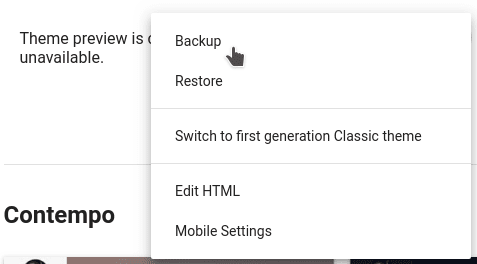
3. Save as [YourBlogName]-Backup-[Date].xml
For Classic Blogger:
1. Navigate to Theme section
2. Click ‘Backup/Restore’ button ![]()
3. Select ‘Download’

Extra Safety Measures:
– Create a test blog for template experiments
– Export widget content to text files
– Store backups in multiple locations (cloud + local)
Remember: Backups preserve all theme settings and custom code!
How do I update my blog’s navigation menu?
Two main methods to edit your menu:
Method 1: Code Editing

1. Access Theme HTML (Dashboard > Theme > ⋮ > Edit HTML)
2. Locate menu section (look for
In many cases the code to look for looks like:
<li class='current'><a expr:href='data:blog.homepageUrl'>Home</a></li>
<li><a expr:href='data:blog.homepageUrl + "feeds/posts/default"'>Posts RSS</a></li>
<li><a expr:href='data:blog.homepageUrl + "feeds/comments/default"'>Comments RSS</a></li>
<li><a href='#'>Edit</a></li>3. Modify links using href=’YOUR-URL-HERE’ format
Method 2: Gadget Management
– Link List Gadgets: Edit via Layout section
– Pages Menu: Manage through Dashboard > Pages
Note: Menu structures vary by template – consult your template’s documentation for specific class names and recommended practices.
Why does my post date show as ‘undefined’ or missing?
This usually indicates date format conflicts. Fix it by:
1. Go to Settings > Language & Formatting
2. Adjust either:
– Date Header Format
– Timestamp Format
Recommended Formats:
– Month/Day/Year (MM/DD/YYYY)
– Day-Month-Year (DD-MM-YYYY)
Watch our video guides for visual walkthroughs:
– Date Format Setup: youtube.com/watch?v=LmM-KKHwwKM
– Timestamp Configuration: youtube.com/watch?v=5bqHjqzv5zE
If issues continue, check your template’s documentation for specific format requirements.
How do I translate my template to another language?
Translation requires both text and image adjustments:

Text Translation:
1. Access Theme HTML editor
2. Use browser search (Ctrl+F/Cmd+F) to find text strings
3. Replace English text with your translation
4. Repeat for all visible text elements
Image Translation:
1. Edit images using software like GIMP or InkScape
2. Upload new images to Blogger (via Posts or Pages)
3. Update image URLs in template code
Note: Some templates have built-in translation files – check documentation first before manual editing.
How can I show recent posts/comments in my sidebar?
Add dynamic content using Feed gadgets:
For Recent Posts:
1. Go to Layout > Add Gadget
2. Choose ‘Feed’ type
3. Enter URL: https://YOURBLOG.blogspot.com/feeds/posts/default
For Recent Comments:
1. Add new Feed gadget
2. Use URL: https://YOURBLOG.blogspot.com/feeds/comments/default
Replace YOURBLOG with your actual blog address. Customize display options through gadget settings for optimal presentation.
Why does my blog display fewer posts than before?
Blogger’s auto-pagination optimizes loading speed by adjusting visible posts. Improve post count by:
Speed Optimization Tips:
1. Compress images using tools like Compressor.io, Gimp or ImageMagick
2. Add ‘Read More’ breaks in long posts
3. Remove unused widgets/gadgets
4. Minify CSS/JavaScript code
Is it okay to remove template credit links?
Template credits help support designers – here’s what you need to know:
1. Most free templates require visible credits under Creative Commons licenses
2. Some offer premium versions without attribution
3. You may:
– Reposition credits (footer to sidebar)
– Simplify text (keep links functional)
– Purchase commercial licenses where available
Support developers by maintaining credits – many templates receive ongoing updates and support from their creators.