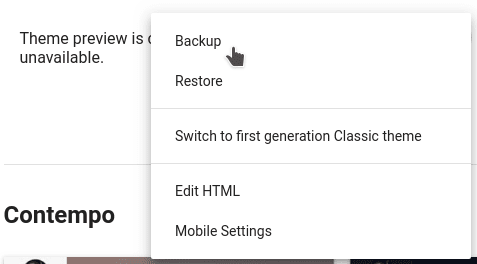What’s the best way to install a Blogger template?
Here’s how to install a Blogger template in the updated interface (2020+):
1. First, extract the downloaded template file using software like 7-Zip (available at 7-zip.org).
2. In your Blogger dashboard, navigate to the ‘Theme’ section.

3. Click the three-dot menu (⋮) in the top-right corner and select ‘Restore’ > ‘Upload’.

4. Choose the .xml file from your extracted folder and upload it.
Your new template should now be active!