Exotic Vacation Blogger Template
Instructions
About Exotic Vacation
Introducing Exotic Vacation, a free Blogger template originally designed for WordPress featuring 2 columns and left sidebar
Perfect for blogs covering photography or travel.
More Travel Blogger templates:
Credits
Author: Falcon Hive.
Designer: TemplateLite.
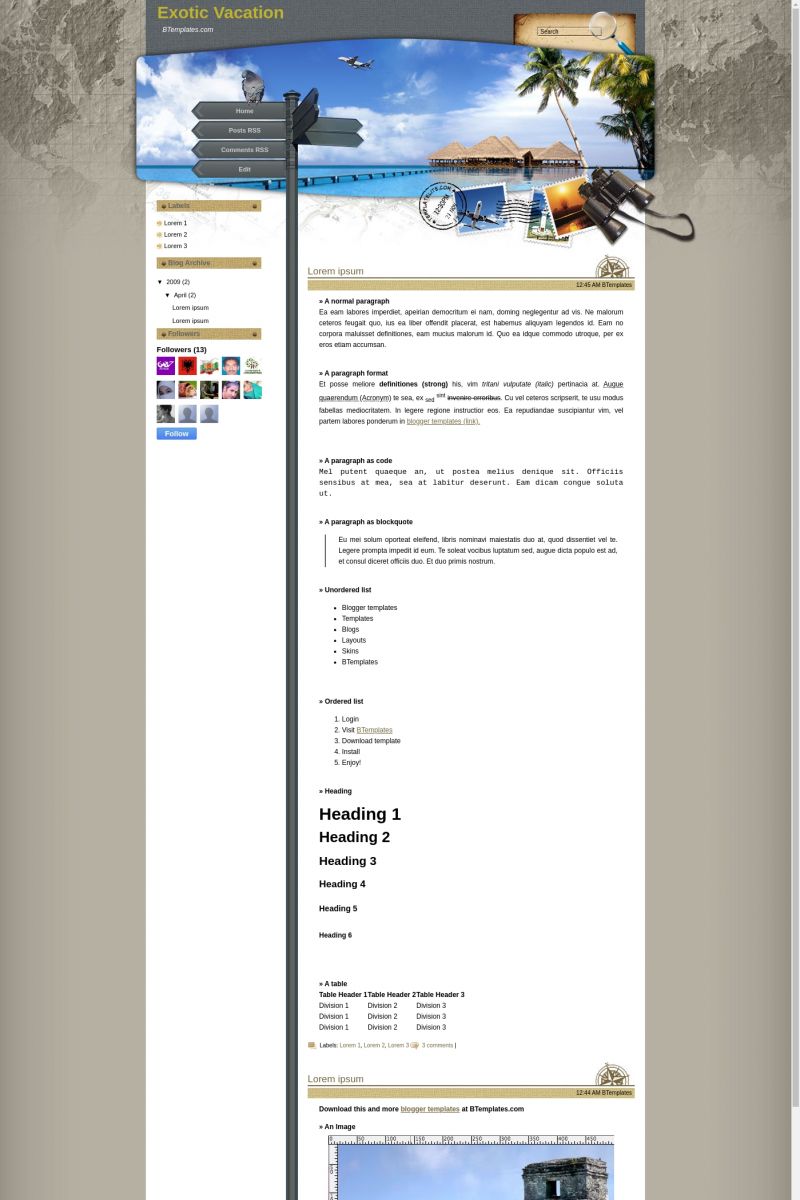
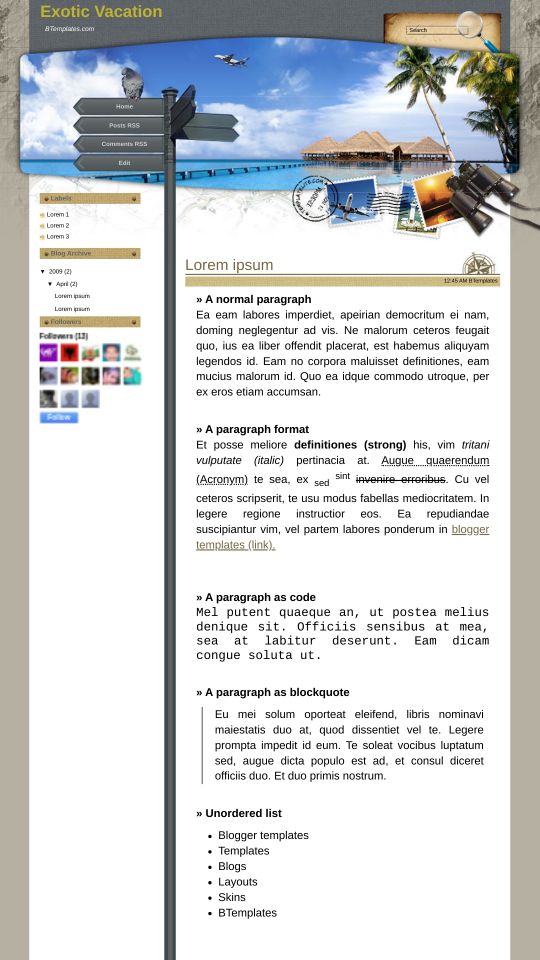

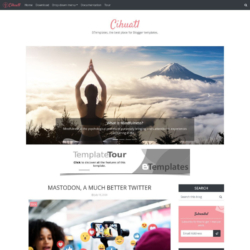
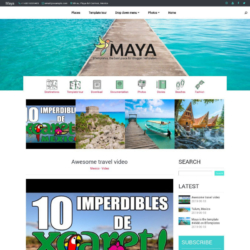
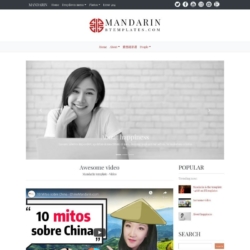
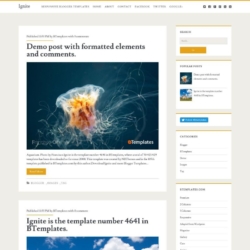
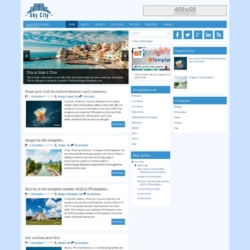
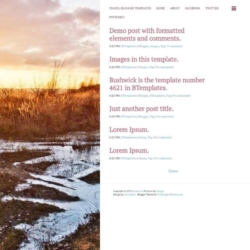

pzypdl2006 17 April 2009 at 9:49
it’s looks cool
DaoStudio 18 April 2009 at 0:20
Very nice template :)
gadarf 18 April 2009 at 22:30
Beautiful.
Melanie 28 April 2009 at 1:48
I love the look of this template, but I want to know how I can customize the “road sign” to include elements of my blog instead of having them blank. Thanks
isa 30 April 2009 at 16:11
hi claudia, thanks for the templates!! how do i customize it by changing the background picture?
JUAN 6 May 2009 at 19:23
te amo claudia dame un hijo
Lock 7 May 2009 at 5:51
nice template
Ipse 7 May 2009 at 22:48
Hi!
I’m using this template on my blog but I really wanted to know how can I change the banner’s picture and how can i include text on the road signs.
Thank you, and kisses from Portugal ;)
debi 8 May 2009 at 6:24
i will download and see if this works
iOCHE 9 May 2009 at 18:27
Hello. Thanks for your template, so cool.
I need to change the way of your feed in
the left-bottom corner and search box,
can i and how?
Anyway, welcome to Thailand :D
Filipe 11 May 2009 at 14:45
Very nice, Thanks for your template.
kisses from Portugal (Filipe)
Adi 17 May 2009 at 23:29
The template i’ve been looking for with my personal blog. I love it. Using it now, and still tweak it a little bit to fit my needs & taste. Thank you very much.
RbnsNest 19 May 2009 at 20:52
Love this travel template! How do i ad links/names on the roadsigns?
Holly 22 May 2009 at 10:36
To add the links/names on the road signs as shown in the screenshot above do the following:
search for this in the html code once you have it loaded to blogger:
directly below that, paste the following:
Home
Posts RSS
Comments RSS
Edit
Below that, delete the following code that is already there:
And voila! It will look like the screen shot above. Then just adjust “Home” to say whatever you want, and change ‘http://www./’ to be the link you want etc. Hope that helps!
Holly 22 May 2009 at 10:37
Sorry, looks like comments automatically converts the code I was pasting :-( I tried!
Chinh Le 3 June 2009 at 13:03
Hi there,
Never mind I got it thanks for beautiful template.
Jovia Web Studio 12 June 2009 at 22:53
If you go into the widgets for that theme, you can add links by adding them to the menu widget.
lizzie 17 June 2009 at 22:51
Please, I’m a newbe, how do I transport this beautiful template into my blog with blogger? Once I download it, it goes to my desktop – I’m working with a Mac and use Firefox. Any clues please? thanks, liz
Sky 18 June 2009 at 5:32
Hello, thanks for such a nice template, can you make it into a 3 columnn one pls?
sunny 21 June 2009 at 17:23
Hey everyone,
I know this has already been posted above.
But is there any possibility that anyone can show me what to paste and what to delete to fill the roadsigns?
Would be sooo great, I am absolutely thrilled with that template :)
thanks
Pea 24 June 2009 at 8:09
thanks for beautiful template
Nancy 24 June 2009 at 16:05
La plantilla exotic vacation me gusta mucho, pero no sé cómo ponerla en blogspot. Lo intenté pero no se puede. Cómo se hace, por favor?
gracias
Domenico 26 June 2009 at 12:14
Salve il template è veramente bello, anche io ho difficoltà nell’inserire il menù in alto, per favore qualcuno lo sa fare . Complimenti ancora!
Em 29 June 2009 at 2:03
I have just downloaded this great template, thanks a lot! Today I’ve started with our travelblog :)
Anna 3 July 2009 at 2:22
I know this has been asked but how to put words into the road sign?
Nawab Singh 4 July 2009 at 6:28
Good Looking Templates i love this template today i uploaded it . Thanks a lot
Phurba T sherpa 27 July 2009 at 1:11
This template is very nice and cool too.
Faizjb 5 August 2009 at 22:59
The template i’ve been looking for my personal blog! :-> I love it !! Using it now, and just adjust it into my taste. Thank you very much.
rafaela 7 August 2009 at 4:59
I’m sorry but I REALLY didn’t understand how I can customize the road sign… I’ve read the instrucions here and the coment of Holly but I can’t figure out. HELP PLEASE! :)
J 10 August 2009 at 12:48
I just copied and pasted this from the source on this page and it works. Had to set the z-index though to be able to click on the links.
just click on edit html in layout and find where they have and replace it with this. of course put the links you want in where it shows http://www./
copy and past the following:
Home
Posts RSS
Comments RSS
Edit
J 10 August 2009 at 12:51
ahh it turned it into html. if this posts right you will just have to take out all of the …
Home
Posts RSS
Comments RSS
Edit
Sweety 10 August 2009 at 13:28
Hi,
How do you add list on the road signs?
I have seen many people asking the same question here,but its not yet answered.
Can anyone just answer the location where we can put the text on road signs instead
bastt 15 August 2009 at 17:34
How can I add names on the road sings? Thank you
Rafaela 15 August 2009 at 18:03
Hi everyone
A member send me this and did work (no problems at all):
1. go to Dashboard > Layout > Edit HTML
2. Find your HTML code that write like this
3. Delete that HTML code and paste this :
Malaysia
Johor
4. I wrote :
Malaysia
Johor
so.. u just change by typing what ever u like..
u also can add two more link by paste the same link below
Malaysia
Johor
Malaysia
Johor
preview .. and look if there any error.. but i hope no error
If it work… so.. save your templete.. u just well done!
Hav nice day!
Rafaela 15 August 2009 at 18:09
*I dont undertand why the html code just desappear here :S
I’m gonna try again, but then if it works, means that you need TO DELETE the spaces between the and letters, I’ve added then to make sure that they’d appear in here.
good luck
1. go to Dashboard > Layout > Edit HTML
2. Find your HTML code that write like this
3. Delete that HTML code and paste this :
Malaysia
Johor
4. I wrote :
Malaysia
Johor
so.. u just change by typing what ever u like..
u also can add two more link by paste the same link below
Malaysia
Johor
Malaysia
Johor
preview .. and look if there any error.. but i hope no error
If it work… so.. save your templete.. u just well done!
Hav nice day!
Rafaela 15 August 2009 at 18:10
definitely, doesn’t work :(
bastt 16 August 2009 at 2:58
Thank you Rafaela…but I can’t see the code :(
Rafaela 16 August 2009 at 3:35
:(
bastt 16 August 2009 at 6:43
Rafaela, do you have any contact on your blog? To contact with you. Thank you
bastt 16 August 2009 at 15:19
More or less, what is the title of what I have to change? (menu, sidebar…)Thanks again
Rafaela 16 August 2009 at 16:00
give me your e-mail bastt :)
i’ll send you then.
bastt 16 August 2009 at 16:02
At last! Thank youu
Rafaela 16 August 2009 at 16:06
i can’t see your e-mail…
:S
bastt 16 August 2009 at 16:15
Hey Rafaela, I didnt give you my email, that’s why I want to contact you with you Blog, to not put here my mail…
Rafaela 16 August 2009 at 16:31
haha… ok ok
but i dont have my contact there either…
i think, haha :D
leave me a message there (anyone can comment) and i’ll get your e-mail and then I’ll delete your coment ok?! :)
Rafaela 17 August 2009 at 1:16
well man, you didn’t write anything in any of my posts and now I’m leaving, just gonna be back around 22h (I live in Holland).
bastt 17 August 2009 at 4:24
I’m sorry, Im trying but I can’t write a comment on your blog. I see “verificaçao palavras” I can’t write anything!.
Well, finally I can write on road signs, editing menu elements…
Rafaela 17 August 2009 at 15:12
really? well, have to check this…
but if you can alredy: great! :)
Adrien 25 August 2009 at 6:58
Hello Rafaela,
Is it possible to add the date for every post ?
Only the time is visible.
When I change the settings through blogger it does not change the post format.
Thanks for your help
Adrien
Marina 25 August 2009 at 9:54
I loved your design. Thank you for sharing. I used it but I had to change and now I can´t put it back. Still trying to find out why.
Claudia 26 August 2009 at 0:17
Adrien:
Change the format of the hour. That will help you to show the date ;)
Adrien 26 August 2009 at 12:53
Thanks for the tip Claudia !
So actualy the template only display the time field.
The whole list of parameters available through Blogger for message setup cannot be used with the template ? Or do we have to change a part of the code ?
Jeremy 5 September 2009 at 8:51
*****– TO CHANGE THE LINKS ON THE SIGN —*****
All you do is go to layout
Click on edit on the big menu box. Then add your links. No HTML to edit or anything, super simple!!
*********************************************************
STYLE SPOON 31 October 2009 at 12:18
Hi people,
Having downloaded this fab template today, i also had trouble editing and customising the road signs, but found the answer – no one has bothered to anwer this properly anywhere except for the person who designed it.
All you need to do is go to LAYOUT, then click on PAGE ELEMENTS. You will see (header) bar then underneath should be menu which you can EDIT.
Click on EDIT, enter what title you want, eg HOME, add the link for your home page in New site URL box or whatever you want it to be.
New site name: ‘HOME’ (or whatever you want to show in the road sign).
There’s space for 4 titles, so type 4 into the Number of links to show in list box.
Hope this helps, I got so annoyed not being to get this bit done and it was so bloody easy!
enrique 4 November 2009 at 18:47
as you can customize and change the photo of the beach the other
meerceea 23 March 2010 at 13:23
ads by google its not displayed.Why not?can you tell me? thks
JC 4 April 2010 at 12:33
Thanks STYLE SPOON for your instruction on how to edit the road signs!
Martin j Cowling 25 January 2011 at 3:25
I cannot work out how to get the share icons to work at the bottom of posts
eg for ppl to share on facebook, twitter etc
how do i get them to appear?
also easy edit button?
thank you
Claudia 25 January 2011 at 12:23
@Martin j Cowling: Go to Design/Edit HTML, click on Expand widget templates and find the following line:
You may use the search box in your browser (CTRL+F) to find it easily.
Now add the following code exactly above that line:
Save changes.
Martin J 25 January 2011 at 20:33
heya
Thank you for this. Really, really appreciate it
My first problem is that the line
is not in the html
would it be in another spot?